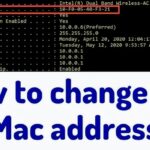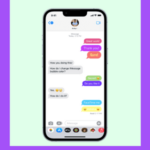To change the message background on a Samsung phone, you can follow these steps:
- Open the Messaging app on your Samsung phone.
- Tap the three-dot menu icon in the top-right corner of the screen.
- Select “Settings” from the drop-down menu.
- Scroll down and select “Chat Settings” or “Conversation Settings.”
- Choose “Background” from the list of options.
- You can select from pre-installed background images or tap “From Gallery” to choose a custom background image from your phone’s gallery.
- Once you’ve selected a background image, tap “Apply” or “Save” to save the changes.
> Note: that the steps may vary slightly depending on your Samsung phone model and software version.
Choose best Android action game;