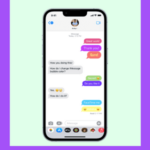How To Change MAC Address Windows 11? best app 2023
We are sharing an effective way to change the MAC address in Windows 11, follow these steps:
- Open the “Settings” app by clicking on the “Start” menu and selecting the gear icon.
- Click on “Network & Internet.”
- Click on “Ethernet” or “Wi-Fi,” depending on which type of connection you want to change.
- Click on “Hardware Properties.”
- Scroll down and click on “Advanced Options.”
- Scroll down again and look for “Network Address” or “Locally Administered MAC Address.”
- Select the “Value” radio button.
- Enter the new MAC address you want to use. Note that the MAC address must be in the format xx-xx-xx-xx-xx-xx, where each x is a hexadecimal digit (0-9, A-F).
- Click on “OK” to save your changes.
- Restart your computer to apply the changes.
[su_note note_color=”#e2e2e0″ text_color=”#22c9fc”]Note that changing your MAC address may be prohibited by your network administrator or may violate your network’s terms of service. Always check with your network administrator or service provider before making any changes.[/su_note]